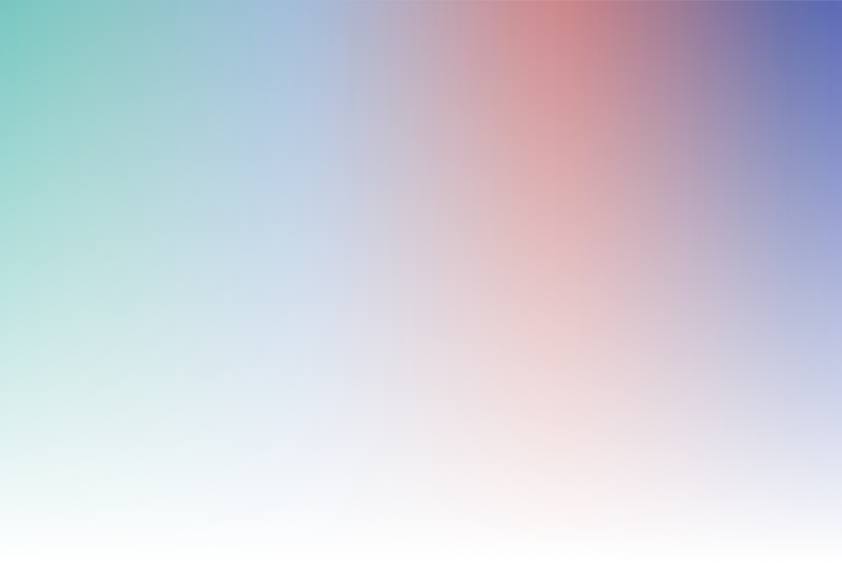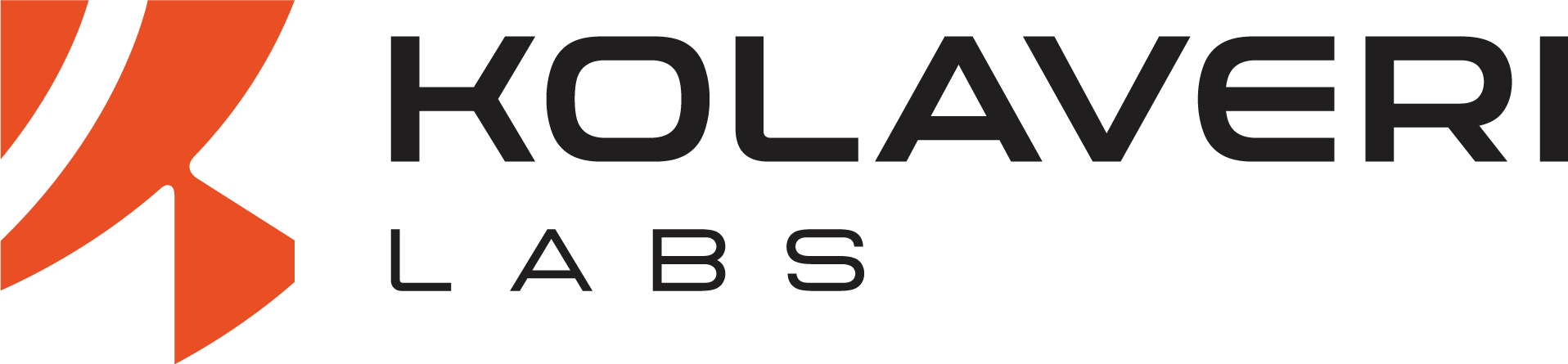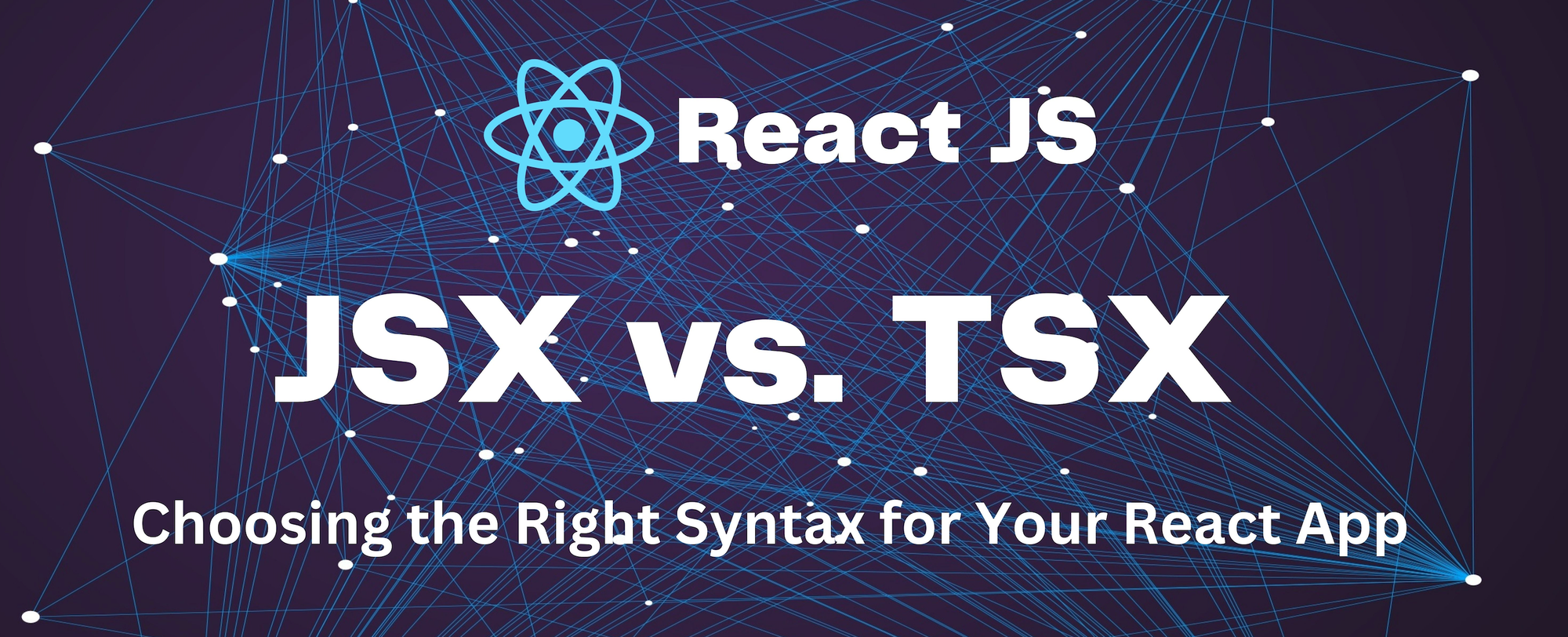Handling Merge Conflicts Like a Pro: Tips for Efficient Team Collaboration in Git....
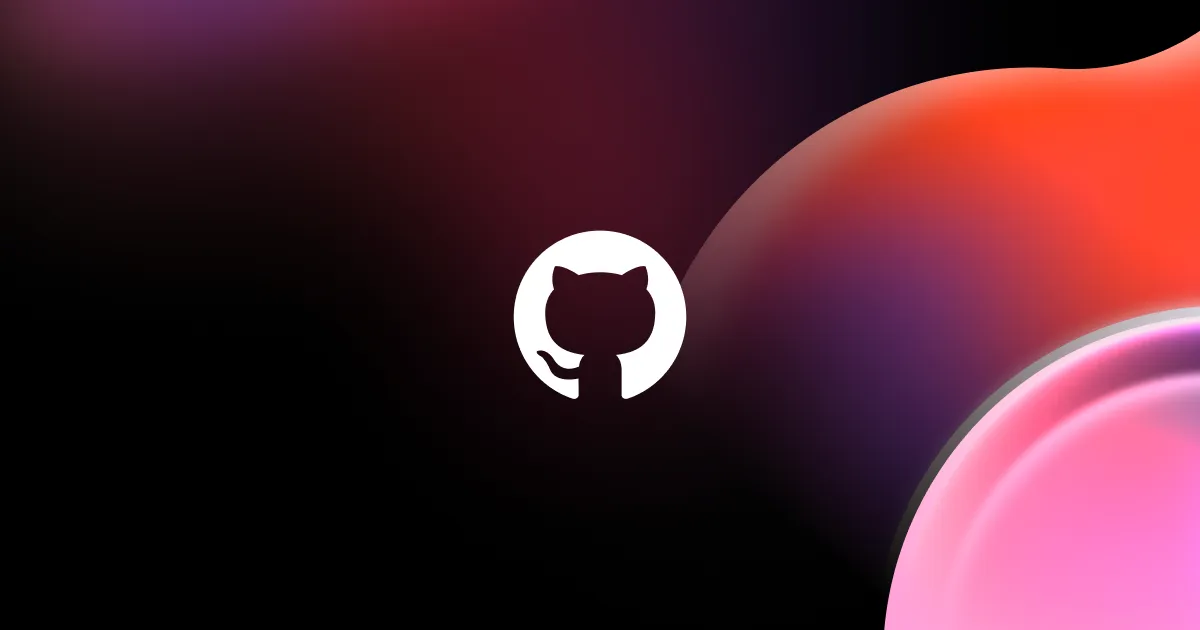
In any collaborative project, Git is a powerful tool that enables teams to work together on code without stepping on each other's toes. However, merge conflicts are inevitable when multiple developers are working on the same codebase. While merge conflicts can feel intimidating at first, they are manageable with the right strategies and a calm approach. Here’s how to handle merge conflicts like a pro and keep your team collaboration smooth and efficient.
shankar written dialiashw
What Is a Merge Conflict?
A merge conflict occurs when Git cannot automatically reconcile differences between two branches that are being merged. This happens when changes are made to the same part of a file, or when one branch modifies a file that another branch has deleted or renamed. Git flags these discrepancies and requires manual intervention to resolve the conflict.
While merge conflicts can disrupt your workflow, they also offer an opportunity to review changes and ensure the best version of the code makes it into the main branch.
Tip 1: Keep Your Branches Up to Date
One of the easiest ways to minimize merge conflicts is by regularly updating your feature branch with changes from the main branch (or other relevant branches). This practice ensures that your work is aligned with the current state of the project, reducing the chances of conflicts when you eventually merge.
How to Do This:
# Fetch the latest changes from the remote repository
git fetch origin
# Merge the main branch into your feature branch
git merge origin/mainThis way, you can handle smaller conflicts early on, rather than dealing with large, complex conflicts later in the process.
Tip 2: Understand the Conflict Markers
When Git encounters a conflict, it inserts conflict markers into the affected file, separating the two conflicting changes. The markers look something like this:
<<<<<<< HEAD
// Your changes
=======
// Incoming changes
>>>>>>> branch_name
- The section between
<<<<<<< HEADand=======represents the current branch (usually your feature branch). - The section between
=======and>>>>>>> branch_namerepresents the incoming changes (the branch being merged).
You need to manually edit the file, choosing either one version of the changes, merging them, or creating a new solution that incorporates both.
Tip 3: Use Git's Merge Tools for Assistance
If the merge conflict involves a complex section of code, Git provides tools that can make resolving conflicts easier. A merge tool gives you a visual comparison of the conflicting changes, allowing you to select, modify, or combine them as needed.
Popular Git merge tools include:
- Meld
- KDiff3
- P4Merge
- VS Code’s built-in merge editor
To launch a merge tool, run the following command:
git mergetoolThese tools simplify the process by providing a side-by-side comparison of changes, which can be especially useful in larger projects.
Tip 4: Communicate With Your Team
Often, conflicts arise because multiple team members are working on the same part of the code. When this happens, communication is key. If you anticipate that you and another developer might be working in the same area, consider reaching out to them beforehand to discuss your changes and minimize the risk of conflicts.
In case you encounter a particularly tricky conflict, don’t hesitate to ask for clarification or assistance from a teammate who may have a better understanding of the code.
Tip 5: Resolve Conflicts in Small Chunks
Large conflicts can be overwhelming, especially if you’re handling many files at once. Try to break the conflict resolution process into smaller steps. Tackle one file or one section at a time, and test thoroughly after each change.
After resolving a conflict:
- Stage the file(s) with
git add <filename>. - Commit the changes with
git commit. Git will automatically create a merge commit, documenting the resolution of the conflict.
By resolving conflicts incrementally, you ensure that you don't accidentally introduce bugs or break the codebase while resolving the issue.
Tip 6: Practice Conflict-Free Merging with Pull Requests
Using Pull Requests (PRs) is a great way to review and manage merges before they are integrated into the main branch. PRs allow you to discuss and resolve conflicts in a controlled environment, making it easier to spot potential issues before they occur.
In platforms like GitHub and GitLab, PRs automatically compare the proposed changes with the base branch and highlight any conflicts. This gives you a chance to catch and fix conflicts early in the process.
Tip 7: Use Rebase to Streamline History
While merging is the most common way to bring branches together, using git rebase can help streamline your commit history, especially in feature branches. Rebasing applies your changes on top of the current branch, creating a cleaner and linear history. While it can still lead to conflicts, it often results in fewer overall conflicts, as the changes are integrated incrementally.
However, be cautious when using rebase, especially with shared branches. Rebasing rewrites commit history, and if done improperly, it can cause issues for other team members.
# Rebase your feature branch onto the latest main branch
git fetch origin
git rebase origin/main
Tip 8: Stay Calm and Be Patient
Merge conflicts can be stressful, but staying calm and methodically working through the conflict is key. Take your time to understand the changes, and don’t be afraid to reach out to your team if you need help. Remember, resolving conflicts is a normal part of the collaborative development process.
Conclusion
Merge conflicts are an unavoidable part of working with Git in a team, but with the right approach, they can be managed efficiently. Regularly syncing your branches, using merge tools, and fostering open communication can greatly reduce the stress and hassle of resolving conflicts. By following these tips and staying proactive, you’ll be able to handle merge conflicts like a pro, ensuring smoother collaboration and a more organized workflow for your entire team.
Happy coding!